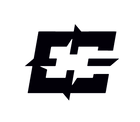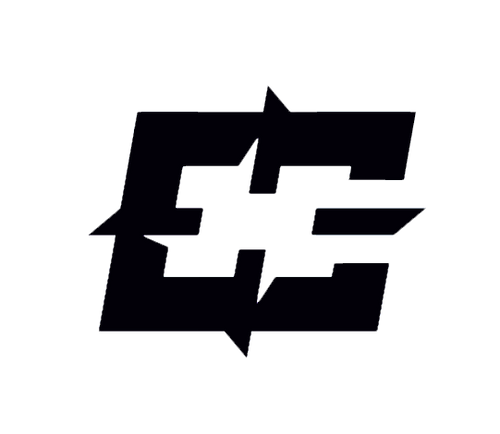HOW TO REMAP OUR CONTROLLERS
PS5 PADDLES - COMBAT
1. Hold middle button between paddles to enter remap mode - red LED light comes on.
2. Hold a paddle and the button you want to map it to together until red LED flashes.
3. Mapping is complete, to exit remap mode - hold middle button until red LED goes off.
Check below video for paddles if instructions are unclear.
No special hardware or software required. Controller only needs to be on and not plugged in to remap.
Steps are the same for both Duo and Quad Paddles.
Note: L3 R3 can only be remapped if you have selected the option during build.
PS5 PADDLES - COMBAT ADAPT
While controller is on, remap LED is solid
1. Hold button on back of the controller until LED begins to flash
2. Hold back button and button you want together until it flashes red
3. Once done mapping, hold button on back the controller until LED stops flashing.
Remapping is completed.
Note: The combat adapt can store several profiles, double press the middle button to switch between each profile. Each colour is a different profile and LED off means paddles are off.
Existing maps are still persistent when entering map mode. Do not need to map each paddle every time.
To unmap a paddle or button, simply map the same button that is already set to. This will delete the mapping so next time it is pressed, it will not do anything.
PS5 BUTTONS
VERSION 1
These instructions only apply to controllers with button remap chip installed. To remap, follow instructions below:
1. Hold D-pad Down, X, and Square together.
2. Red LED behind microphone mute button will flash once (on and off) indicating in remap mode.
3. Hold the back button you want to remap and then press button on the controller you want to assign to.
4. Microphone mute button will flash to indicate mapped.
5. Once finished, press D-pad Up to exit mapping mode. Red LED behind microphone mute button will flash once indicating exit mapping mode.
Note: If back button is pressed without pressing a button you want, it will be unmapped and do nothing when pressed.
VERSION 2
1. Hold D-pad Right, Square, L1 and R1 together.
2. Wait until white LED behind microphone mute button will flash and become solid.
3. Once solid, hold the back button you want to remap and button on the controller you want to assign to together until white LED turns off. Back button is now mapped.
4. Repeat above steps to map other buttons.
Note: If back button is held without pressing a button you want, it will be unmapped and do nothing when pressed.
PS4 BUTTONS
While controller is on, profile LED is on (solid)
1. Hold remap button in rear middle. Remap LED will flash.
2. Press and hold rear button and button you want to map to until LED flashes red.
3. Once mapping is done hold remap button in rear middle. Remap LED will turn solid again. Remapping is done.
Note: To change profile, double press the remap button. LED will change colour. Each colour indicates a different profile.
LED off means the rear buttons are disabled.
PLAYSTATION
While controller is on:
1. Hold Remap button until red LED turns on.
2. Hold the button and the paddle you want to map together until the red LED flashes. Remapping is done.
3. Hold Remap button until red LED turns off.
4. Mapping is complete. Test to ensure paddle responds as mapped.
XBOX
While controller is on:
1. Flick remap switch. Blue LED turns on.
2. Hold the button and the rear button you want to map together until the Blue LED flashes. Remapping is done.
3. Flick remap switch. Blue LED turns off.
4. Mapping is complete. Test to ensure buttons responds as mapped.
Note: If LED flashes red, this means the mapping has been deleted and won't respond when pressed.